General settings
The default settings of your Infront Portfolio Manager are managed centrally. This also includes the Explorer settings.
- On the "Configuration" tab, select the SETTINGS command in the menu of the "General settings" icon.
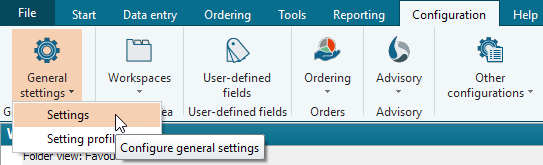
The "Settings" dialog box opens.
- You can change the global settings on the "General" tab.
"Settings" dialog box, "General" tab
| Element | Description |
|---|---|
Show tips & tricks at program start | Activate this checkbox to display helpful information ("Tips & Tricks") every time you start the Infront Portfolio Manager. |
Status bar show | Deactivate this checkbox to hide the status bar that is displayed by default at the bottom. |
Show history displays | Deactivate this checkbox to hide the history displays that appear by default at the bottom when jobs are executed. |
Suppress pop-ups in the integrated browser | Activate this checkbox to suppress messages and pop-ups (e.g. debugging messages, Javascript errors, etc.) when working with the integrated browser. |
Show confirmation prompt when exiting the program | To prevent the program from being closed unintentionally, e.g. by clicking on the "Close" cross in the title bar of the main window, a confirmation prompt appears by default. To suppress this query, deactivate this checkbox. |
Explorer settings when exiting the program save | By activating this checkbox, the current view of the Explorer is saved for the next start of the Infront Portfolio Manager. |
| Show deactivated objects in Explorer | Activate this checkbox to display the currently deactivated owners, interested parties, securities accounts and accounts in the Explorer. Empty the caches (<SHIFT>+<CTRL>+<ALT>+<P>) to display the change immediately while the program is running. Please also read the section Show deactivated depot objects in Explorer. |
Default currency | If necessary, select a new default currency for the Infront Portfolio Manager from the selection list. This is then preset as the evaluation currency when new holders are created, for example. The default setting is Euro. |
Default reporting language | If necessary, select the reporting language from the selection list that differs from the language of the installed program version (e.g. "English"). The language selected here is the default setting for selecting the reporting language via the quick access toolbar. To use each customer's "own" reporting language from the owner properties, select the "Owner-dependent language" entry. If necessary, read the chapter Multilingualism. |
In the "Settings" dialog box, you will find the following tabs with additional setting options, which you can access by clicking on the respective tabs:
