Configure Info Center
You have the option of configuring the Info Center via the global settings. Proceed as follows:
- Select the SETTINGS command in the menu of the "General Settings" icon on the "Configuration" tab in the Infront Portfolio Manager ribbon.
- In the "Settings" dialog box that appears, switch to the "Info Center" tab.
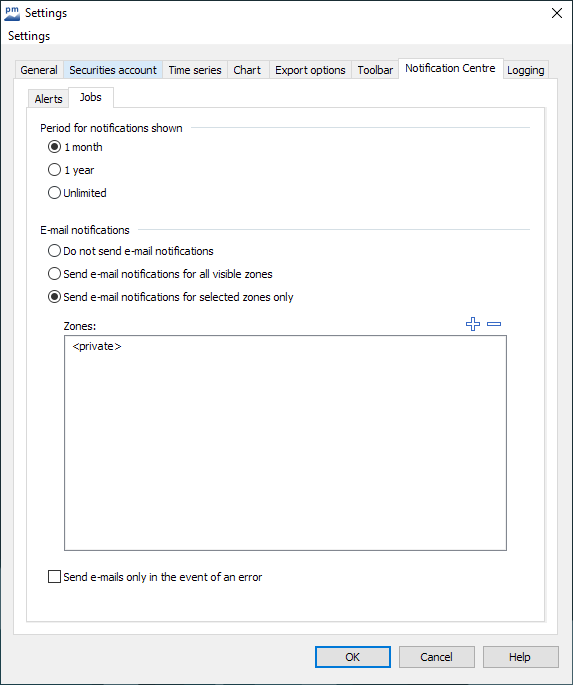
- Make the desired settings on the "Alerts" and "Jobs" mini-tabs.
- Close the "Settings" dialog box with "OK".
In detail, you have the following configuration options here:
| Alerts" tab | |
|---|---|
| Field | Description |
Period of displayed notifications | To display the alert notifications in the Info Center, select the desired time period for the display:
|
| Jobs" tab | |
| Field | Description |
Period of displayed notifications | To display the job notifications in the Info Center, select the desired time period for the display:
|
E-mail notifications | Specify the desired type of additional e-mail notification for the job notifications in the Info Center:
|
Zones | To include only the zones selected here, you must have selected the option "Send e-mail notification only for selected zones". |
Only send e-mails if errors have occurred | Activate this checkbox if you only want to be notified of jobs by e-mail in the event of an error. This setting is not available if you have selected the "Do not send email notification" option above. |
If you save the settings as settings profiles, you can assign the appropriate settings profile and therefore the appropriate Info Center configuration to the individual users via the user administration. If necessary, read the section Settings profiles.
