Show deactivated depot objects in Explorer
Deactivated depot objects can also be displayed in the Explorer. You can recognize these in Explorer by the corresponding icons:
Icon | Object |
|---|---|
| Deactivated holder |
| Deactivated interested party |
| Deactivated depot |
| Deactivated account |
By default, deactivated objects are not visible in the Explorer. However, you can show these as follows via the global settings:
- In the Infront Portfolio Manager ribbon, on the "Configuration" tab, select the SETTINGS command in the menu of the "General settings" icon.
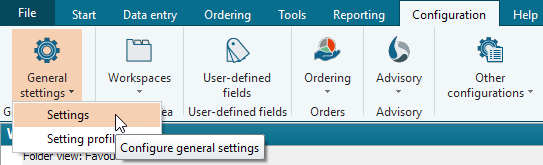
- Then activate the "Show deactivated objects in Explorer" checkbox in the "Settings" dialog box that appears.
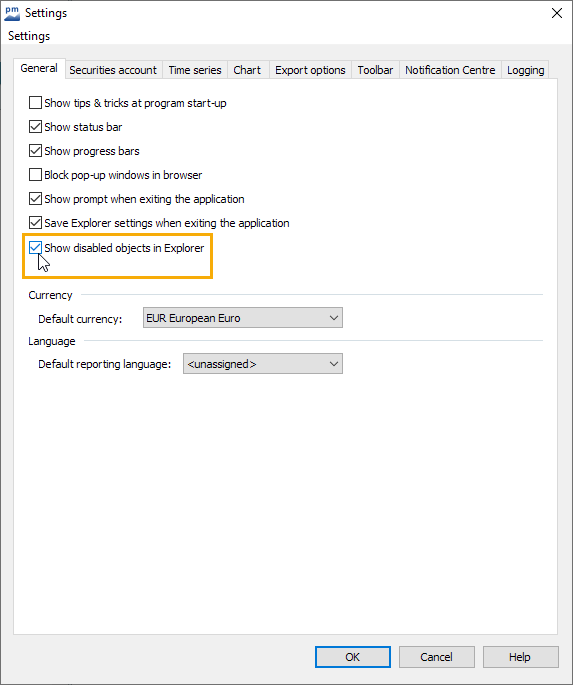
- Confirm the "Settings" dialog box with "OK".
The dialog box is closed and any existing depot objects can be displayed in the Explorer. - Empty the caches (<SHIFT>+<CTRL>+<ALT>+<P>) to display the change immediately while the program is running.
Beispiel: Deaktivierte Depotobjekte im Explorer

To hide the deactivated depot objects again, deactivate the "Show deactivated objects in Explorer" checkbox in the general settings.
If necessary, clear the caches (<SHIFT>+<CTRL>+<ALT>+<P>) to hide the objects immediately while the program is running.
Important notes on deactivated depot objects
- Transactions can only be entered for deactivated securities account objects if the corresponding securities accounts and accounts were not deactivated at the time of the transaction. Transactions can therefore be entered here before the deactivation date (the value date of the transaction must also be before this date). If you try to select a later date, a corresponding message will appear.
- It is not possible to enter collective transactions for deactivated securities account objects, unlike individual transactions.
- Deactivated securities account objects are also taken into account when exporting and importing objects.




