Customize the quick access toolbar
Proceed as follows to customize your quick access toolbar:
- Open the selection menu on the right-hand side of the quick access toolbar.
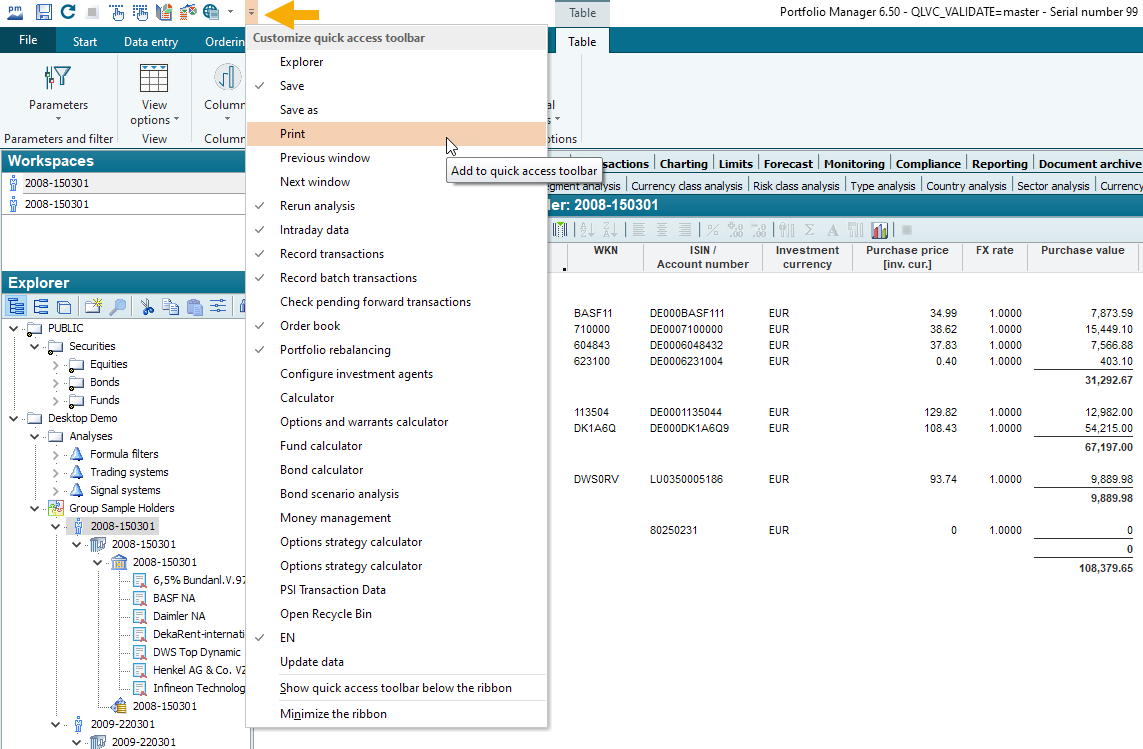
- In the selection menu, select the functions you want to appear on the quick access toolbar.
- If you want to remove icons from the quick access toolbar, deactivate these entries in the selection menu.
- If necessary, add further icons to the ribbon by selecting the command ADD TO QUICK ACCESS BAR in the context menu of the corresponding icon.

Individually added icons can be removed from the quick access toolbar by selecting the command REMOVE FROM QUICK ACCESS BAR in the context menu of the icon on the toolbar.
Simply hide standard functions via the selection menu in the quick access toolbar.
You can also configure the quick access toolbar directly in the general settings - there also for Settings profiles.
