Personal characteristics
"Infront Advisory Solution consulting process" module or "People management" module
You can enter the person properties or master data when you create the person. However, you can also check or change these at any time.
To do this, make the desired changes in the "Person properties" dialog box that appears.
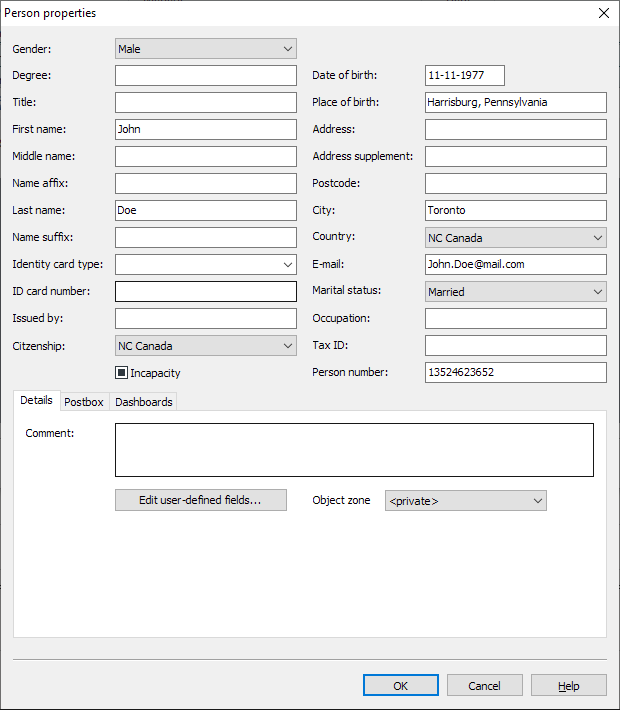
The fields in detail:
| Field | Description |
|---|---|
Gender | Gender of the person. There is a choice:
|
Degree | Academic degree of the person. |
Title | (Non-academic) title of a person. |
First name | First name of the person. |
Middle name | Additional name of a person. |
Name affix | Attachment to the name, e.g. aristocratic predicates. |
Surname | Last name of the person. |
Name suffix | Enclosure after the personal name, e.g. "junior" or "senior". |
Type of card | Type of ID card. The specified badge types in the selection list:
|
ID number | Alphanumeric serial number of the ID card. |
Issued by | Authority that issued the ID card. |
Nationality | The nationality of the person can be selected in the selection list. The default setting is "n/a". |
Legal incapacity | Use the checkbox to select whether the person is legally incompetent (activated checkbox) or legally competent (deactivated checkbox). |
Date of birth | Enter the person's date of birth in the format dd.mm.yyyy. |
Place of birth | Place of birth of the person. |
Address | Details of the person's street and street number |
Address addition | Delivery assignments to specify the addressee. |
ZIP CODE | Postal code of the person. |
Place | Location of the person. |
Country | The person's country can be selected in the selection list. The default setting is "n/a". |
Enter the person's e-mail address here. The e-mail address entered here is also used for the connection to this person's mailbox. Make sure that you store a unique e-mail address for each person concerned when using the mailbox . So do not assign the e-mail addresses to several people. | |
Marital status | The marital status of the person can be selected in the selection list. The default setting is "n/a". There is also a choice of:
|
Profession | Occupation of the person. |
Tax number | Tax identification number of the person. |
Personal number | The unique personal number, usually assigned by the bank. If you want to enter data for holders using the "Investment profile entry" module via the profiling service, all persons linked to the holder must be assigned unique personal numbers. |
| Change log" icon. Select this icon to view the change log for this person - provided you have the appropriate authorization. The icon is deactivated if authorization is missing. Read the chapter Set up change tracking. The "Change log" icon is only visible if the "Portfolio service change log" module is licensed. |
| Details" mini-tab | |
Remark | Enter your comments about the person directly in the text field. |
User-defined fields.. | Select the "User-defined fields" button to open the dialog box with the user-defined fields for this person and edit them. |
Object zone | Assign an object zone to the person. The linked person must be in the same zone as the respective owner or interested party. |
| Mini tab "Postbox" | (Only with licensed "Postbox" or "External Postbox" module) |
Uploading documents to Postbox allowed | Activate this checkbox if you want to upload documents (reports and report folders) to the mailbox for this person. The fields "E-mail", "First name" and "Last name" must be filled in order to upload documents to the postbox. This data can be used by the Portfolio Manager Server to automatically create a Postbox account for this person. |
Automatically upload documents to the postbox | Activate this checkbox if you also want to perform automatic uploads for the person when archiving documents of the corresponding document types. For further details, please read the section Automatic uploading of documents to the postbox. |
| Postbox selection | If you have licensed several mailboxes, select the desired one from this selection list. The "Internal postbox" entry is the Infront postbox that has been available for some time, all other entries are your external postboxes, which may be licensed. |
| Postbox user ID | (Only with licensed module "External Postbox") If you have selected an external mailbox in the "Mailbox selection" selection list, this input field appears to the right of the selection list. Enter the user ID of the person for the external mailbox here. |
Password | Enter a password for the encryption of this person's Postbox documents here. |
Password confirmation | Confirm the password entered in the "Password" field by re-entering it in this field. |
Display password unencrypted | Activate this checkbox to display the texts entered in the "Password" and "Password confirmation" fields unencrypted. |
Copy to clipboard | Select this button to copy the password to the clipboard. |
| Mini-tab "Dashboards" | (Only with licensed "Dashboards" module) |
Upload of dashboard templates to customer account allowed | Activate this checkbox if you want to upload dashboard templates for this person to |
After password changes in the person properties, the existing Postbox documents of the persons concerned can then be automatically re-encrypted. If necessary, read the section Re-encrypt Postbox documents after password change.
Uploading documents from the Infront Portfolio Manager to the Postbox can also be configured so that the PDF files can be opened in the Postbox without a password prompt. With this configuration, it is not possible to enter passwords for the encryption of documents in the person properties.
If you have any questions on this topic, please contact Customer Service.

