Open Finder
Several finders are already predefined in the Infront Portfolio Manager. Proceed as follows to open the appropriate Finder:
- Switch to the "Start" tab in the ribbon.
- If you want to search for securities accounts, select the Finder icon "Securities accounts" and the desired Finder in the drop-down menu, e.g. "Finder Portfolios".
If you want to search for securities, select the Finder icon "Securities" and the desired Finder in the drop-down menu, e.g. "Finder Funds".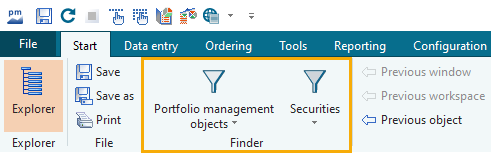
- The Finder workspace opens.
If you select a Finder for securities, e.g. the "Fund Finder", you can then quickly switch to the Finders for the other security types in the "Finder" workspace via the worksheets. If you select a finder from the "Securities account management" area, all securities account finders will also open here.
You can use the two Finder icons on the "Start" tab to open the following Finders in detail:
- Finder owner
- Finder interested parties
- Finder Portfolios
- Finder Depots
- Finder accounts
Please also read the section Finder Custody account management.
- Finder shares
- Finder Fund
- Finder Bonds
- Finder certificates
The "Certificate Finder" worksheet provides you with additional finders optimized for the certificate types "Tracker", "Discount", "Bonus", "Outperformance" and "Knockout". - Finder Warrants
- Finder options
- Other securities finder
On the "Other securities finder" worksheet that opens via the "Other securities finder" menu item, you will also find helpful evaluations for the "Foreign exchange" and "Futures" security types in order to filter for these: - Foreign exchange overview
- Futures overview
- Finder Derivatives (Online)
If you have the appropriate subscription, you can also use the online certificate and warrant search here.
