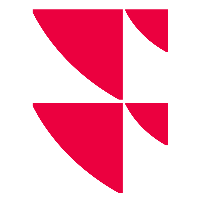Chart gallery
In most cases, you have several securities to choose from when making an investment, e.g. different securities in the same sector or different warrants on the same underlying. The Infront Portfolio Manager offers you the Chart Gallery so that you can compare securities clearly in such situations.
All securities contained in a folder or filter are displayed graphically in the chart gallery. If the folder contains further subfolders, the securities contained therein are also displayed in the chart gallery.
- Open the workspace of a securities folder in the Explorer.
- In the workspace, switch to the "Charting" worksheet and then to "Gallery".
The securities from the folder are displayed as a chart gallery.
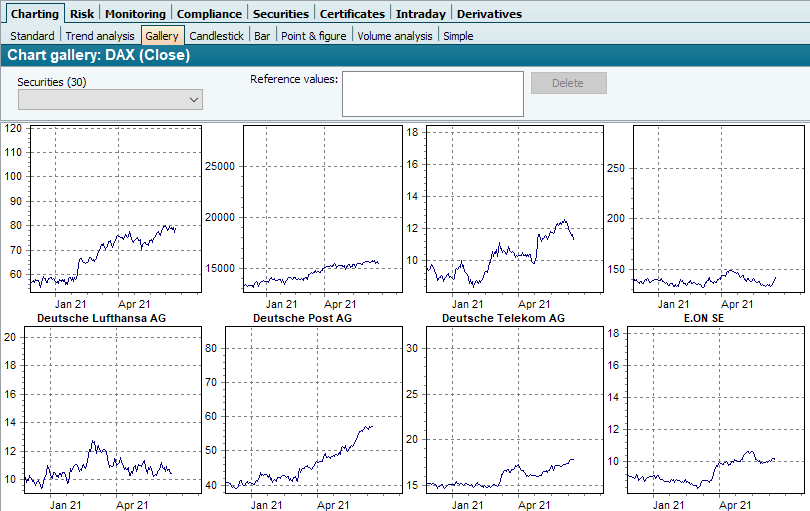
You can use the scroll arrows or the scroll bar to move down and up and to the right and left in the window.
You can select a specific security from the selection list at the top of the chart gallery. This will take you straight to the appropriate part of the chart gallery.
You close the chart gallery using the FILE, EXIT command.
To replace the securities displayed in the open chart gallery with securities from another folder, filter or similar, simply click on the object to be displayed in the Explorer with the middle mouse button. The chart gallery immediately shows the new elements.