Edit template properties
In addition to the pure layout definition, the content of the templates also includes the typing of the input objects. This means that the large number of templates can be reduced to a manageable number of useful templates by selecting a specific input object.
The properties of the predefined and individual templates can be edited. Proceed as follows:
- Switch to the "Configuration" tab in the ribbon.
- Select the EDIT PROPERTIES command in the "Template" icon menu.
The list of existing templates opens in the "Edit template properties" dialog box. - Select the template to be changed by double-clicking on it. The "Template properties" dialog box appears.
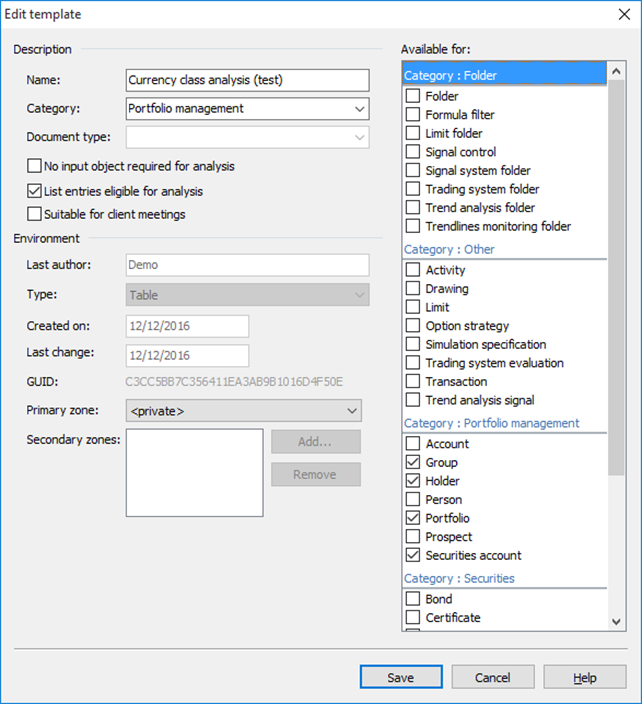
- Change the properties here if necessary and confirm the entries with the "Save" button.
- Then close the "Edit template properties" dialog box by clicking the "Close" button.
You will find the following elements in the "Template properties" dialog box:
Element | Description |
|---|---|
Designation | Name of the template. You can change the name later, but it must not be identical to the name of another template. |
Category | Grouping of templates in the "Open template" dialog box. Click on the arrow (right) to select a different category. To define a new category, select and overwrite the current category name. |
Document type | This property is only available for your own reports and report folders in connection with the document archive . Select a document type for the template here or create a new document type by entering a name using the keyboard. |
No input objects required for evaluation | Activate this checkbox if the template should also be able to be opened without input objects (usually only for Finders). |
List entries permitted for evaluation | Activate this checkbox if the template should also accept entire lists as input objects. |
Suitable for customer meetings | Activate this checkbox if you want the template to be available for the configuration of customer sessions in the Infront Advisory Solution. |
Available for | Check the input object types that provide a meaningful evaluation in conjunction with this template. This typification applies at various points:
|
Last author Type Created on Last change GUID | These entries are set automatically and cannot be changed. With the help of the GUID (Globally Unique Identifier), each template in the Infront Portfolio Manager can be uniquely referenced internally. |
Primary zone | Define the primary zone for this template here. Please read the section Structure of the user administration in your administration manual. |
Secondary zones | If necessary, use the "Add..." and "Remove" buttons to specify secondary zones for this template. Please read the section Structure of the user administration in your administration manual. |
You can only change template properties if you have the corresponding rights. This applies to the templates predefined in the Infront Portfolio Manager as well as the templates of other users.
