Job type "Customer Account Update"
For jobs of the type "Customer Account Update", the mini-tab "Further settings" looks as follows:
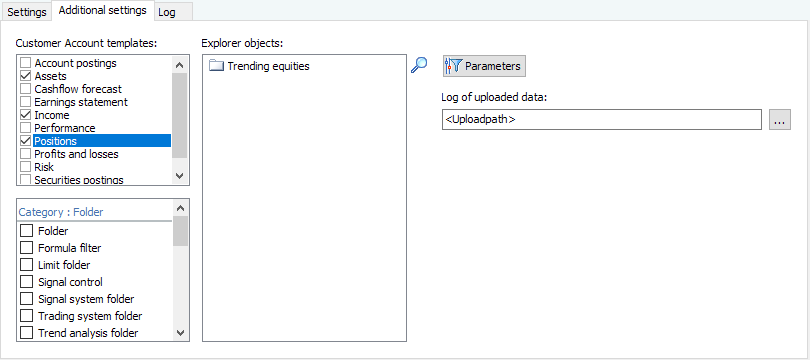
For jobs of this type, you can select the individual dashboard templates and the desired depot objects for which an upload is to take place. You will find the following elements in detail:
| Element | Description |
|---|---|
| Customer account templates | Select the dashboard templates to be uploaded here. To do this, activate the corresponding checkboxes. Use the SELECT ALL command in the context menu to quickly activate all checkboxes. The UNCANCEL SELECTION command deactivates all checkboxes in the list. In this list, you will see abbreviated names of the standard templates for reasons of space, e.g. the entry "Cash flow forecast" for the report "Customer account - cash flow forecast" etc. |
| Categories | If you have selected at least one template, you can activate the categories of the desired depot objects here. For jobs of the type "Customer Account Upload", "Owner" and "Portfolio" are currently available for selection. |
Explorer objects | Enter the input objects here. You can drag these from the Explorer into the input field or use the "Add object to list" icon to search for and select them using the object search. Possible input objects are folders (with securities account objects), securities account filters, groups, owners, portfolios or securities accounts. |
| Parameter" button | Select the "Parameters" button to view or edit the parameters of the selected tables. Read the section Setting the parameters of a "Customer Account Update" job. |
For further details, please also read the chapter Infront Customer Account and Postbox.
