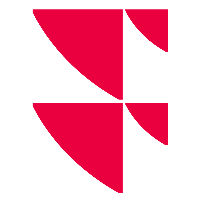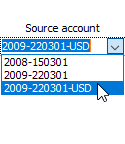Portfolio currency rebalancing" template
The "Portfolio currency rebalancing" template is the basis for entering FX spot orders. The "Currency shift" mode is activated in the settings.
By default, the parameter view (<CTRL>+<B>) is displayed here to configure the currency shifts.
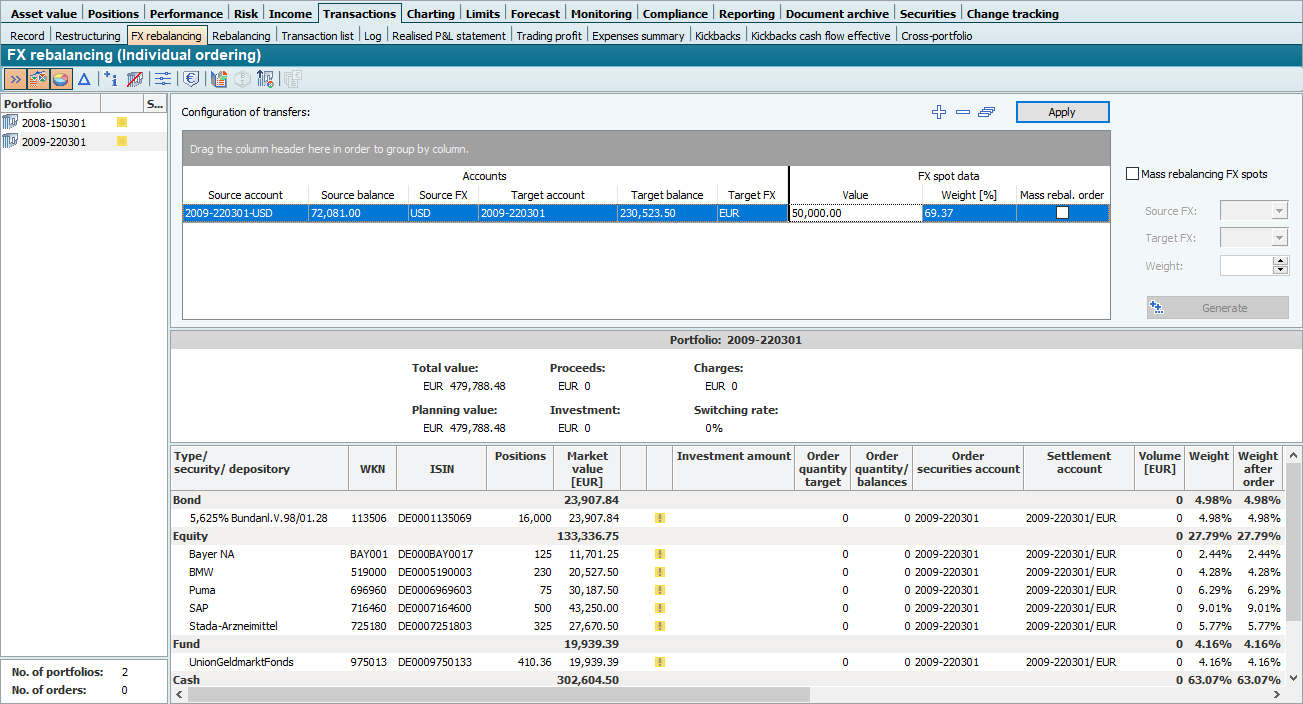
As in the other modes, the portfolio list is located on the right-hand side, into which you can drag the desired portfolios. The icons in the toolbar are also the same as before, only a few that are not useful have been hidden (e.g. "Add new security position" icon or "Remove order proposals" icon).
The configuration area (parameter view) contains the following elements in detail:
| Column | Description |
|---|---|
| Select this icon to create a new entry. A new line is added to the list. |
| Select this icon to delete the entry currently highlighted in the list. |
| Select this icon to clear the list. A corresponding confirmation prompt appears before deletion. |
Apply" button | Select this button to apply the current configuration to the portfolios and generate the orders in the order view. |
Outflow account" column | Select the outflow account in this column. For the portfolios in the portfolio list, the available accounts are displayed in a selection list:
|
Balance outflow" column | The account balance of the outflow account selected in the previous column in the account currency. |
Column "Whg. drain" | The currency of the outflow account. |
Inflow account" column | Select the inflow account in this column. For the portfolios in the portfolio list, the available accounts are displayed in a selection list. The accounts that can be selected here are already filtered depending on the previously selected outflow currency. If you have a euro account as an outflow account, for example, all euro accounts are hidden here. |
Balance inflow" column | The account balance of the selected inflow account in the account currency. |
Column "Whg. inflow" | The currency of the inflow account. |
Value" column | Enter the desired amount for the reallocation in the currency of the outflow account here. If you have entered a percentage value in the "Weight [%]" column, the value will be calculated automatically. It is possible to enter negative values. In these cases, the sign is reversed, e.g. the balance of the outflow account increases after this order (column "Balance after order" in the item overview). |
Column "Weight [%]" | Enter the desired percentage for the reallocation in the currency of the outflow account here. If you have entered an absolute amount in the "Value" column, the percentage value will be calculated automatically. It is also possible to enter negative values for the weights. In these cases, the sign is also reversed, e.g. the balance of the outflow account increases after this order ("Balance after order" column in the item overview). |
Mass changeover order" column | In this column you can see whether the entry is the result of a mass regrouping. In this case, the checkbox is activated:
Please also read the section Mass regrouping. |
You can sort and group the columns in the parameter view table as usual.
To group the columns, drag them into the area directly above the list. To sort, simply click on the column heading.
For further details on currency rebalancing, please read the section FX spot orders - Currency rebalancing in portfolio rebalancing.