The function assistant

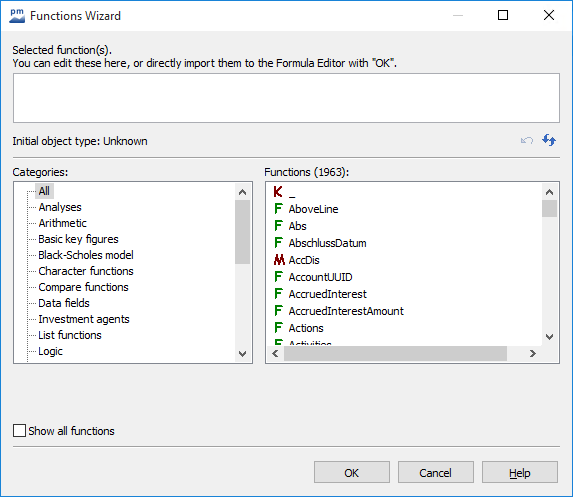
The function wizard only ever displays the applicable functions, i.e. whose output object type matches the result object type of the function at the cursor position. If the cursor is on the "Close[]" function, for example, whose result object is a time series, only the functions and macros whose output object is a time series are displayed in the function wizard.
By activating the "Show all functions" checkbox in the bottom left-hand corner of the function wizard, you can force all functions to be displayed.
Categories" field
- All formulas and macros in the Infront Portfolio Manager are organized in categories (e.g. "Comparison functions"). In some cases, the categories are nested; the top category always contains all the functions of all its subcategories.
- The user-defined macros are sorted in this system according to the user libraries to which they are assigned.
- In addition to the other categories, there is the "All" category, in which all applicable functions are always summarized.
You can use these categories to make a preselection so that you can find the desired function more quickly. To do this, select the relevant category with the mouse; only the functions of the selected category are then displayed in the "Functions" field.
In the category list, only those categories are displayed in which there is at least one applicable function (i.e. at least one function whose source object type matches the result object type of the function at the cursor position).
Functions" field
The list of all applicable functions can be found on the right-hand side of the window. The colored symbol in front of the name of a function indicates what it is:
| Icon | Description |
|---|---|
| Formula |
| Program-defined macro |
| Constant |
| User-defined macro |
Formulas and macros from the"Infront Portfolio Manager" library can only be opened for reading; deleting or editing is not possible.
To obtain additional information on a function (e.g. the library to which the function belongs), click on it once with the mouse. The info text is displayed in the lower part of the window.




