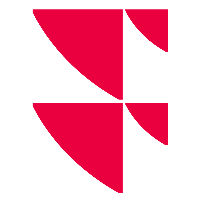Keyboard shortcuts in the ribbon
Key combination | Designation | Explanation |
|---|---|---|
<F8> | UPDATE DATA | Use this command to retrieve the current data for the evaluations from the database. |
<ESC> | CLOSE | Closes the active window in the evaluation area. |
<STRG>+<S> | SAVE | Saves the changes without further prompting and overwrites the previous settings. |
<STRG>+<P> | Opens the "Print" window. | |
<STRG>+<Y> | EXPLORER | Hides or shows the Explorer. |
<STRG>+<A> | Shows or hides the parameters in open evaluations (reports, tables, charts). | |
<STRG>+<C> | Copies the current selection in a table as text to the clipboard. | |
<SWITCH>+<STRG>+<C> | Copies the entire table text to the clipboard. | |
| <STRG>+<V> | A table (or part of a table) copied to the clipboard can be pasted into other programs using this key combination: Paste a table copied in this way from the clipboard into other programs (e.g. Microsoft® EXCEL or WORD) using the key combination <CTRL>+<V>. | |
<STRG>+<E> | EDIT COLUMN FORMULA | Opens the formula editor in tables for the currently selected column to edit the column formula. In reports, use this key combination to switch to the draft view. |
<SHIFT>+ | Empty caches, update license data. | |
<F11> | Switch to full screen mode. | |
<F7> | Open Info Center. | |
<CTRL>+<F4> | Close the current workspace. | |
<ALT>+<ARROW LEFT> | PREVIOUS WINDOW | Goes to the previously opened window if more than one evaluation is open. The order in which you scroll corresponds to the order in which you last viewed the windows. |
<ALT>+<ARROW RIGHT> | NEXT WINDOW | Goes to the next open window if more than one evaluation is open. |
<ALT>+<ARROW UP> | PRECEDING | Goes to the previously opened workspace if more than one evaluation is open. |
<ALT>+<ARROW DOWN> | NEXT WORKSPACE | Goes to the next open workspace if more than one evaluation is open. |
<STRG>+<IMAGE ON> | PRECEDING OBJECT | Replaces the current object in the open workspace with the object above it in the Explorer folder. |
<STRG>+<IMAGE DOWN> | NEXT OBJECT | Replaces the current object in the open workspace with the object below it in the Explorer folder. |
<STRG>+<POS 1> | FIRST | Replaces the current object in the open workspace with the first one in the Explorer folder. |
<STRG>+<END> | LAST | Replaces the current object in the open workspace with the last one in the Explorer folder. Exchanging input objects using these last 4 commands and key combinations not only works in Explorer, but also in folders. |
<STRG>+<R> | POCKET RENDER | Opens the calculator. |
<STRG>+<ALT>+<M> | ARCHIVE DOCUMENT | Stores the opened reports in the document archive. The licensed module "Portfolio Service Document Archive" is required. |
<STRG>+<ALT>+<A> | UPDATE DATA | Starts data retrieval and import from the server with data update. |
<STRG>+<ALT>+<O> | ORDER BOOK | Opens the order book. A licensed "PSI Order Entry", "Portfolio Service Investment Agent" or "Portfolio Service Rebalancing" module is required. |
<STRG>+<ALT>+<P> | PORTFOLIO REBALANCING | Opens the portfolio rebalancing tool. The licensed "Portfolio Service Investment Agent" module is a prerequisite. |
<STRG>+<ALT>+<I> | CONFIGURE INVESTMENT AGENTS | Opens the "Investment agents" dialog box. The licensed "Portfolio Service Investment Agent" module is a prerequisite. |
<STRG>+<ALT>+<T> | RECORD TRANSACTIONS | Opens the "Enter transactions" worksheet. |
<STRG>+<ALT>+<S> | RECORD COLLECTIVE TRANSACTIONS | Opens the "Record collective transactions" worksheet. The licensed module "Portfolio Service Collective Transactions" is required. |
<STRG>+<ALT>+<G> | CHECK OPEN FORWARD TRANSACTIONS | Opens the "Check open forward transactions" dialog box. |
In the subsections of the chapter Enter transactions you can read how to work with keyboard shortcuts when entering transactions.