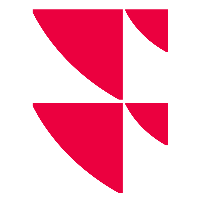Print preview
- Click on the "Preview" button in the "Print" dialog box.
A print preview of the chart or table opens. The icons of the window are described below.
- Use the "Close" button to close the print preview and return to the "Print" dialog box.
Display
Element | Icon | Description |
|---|---|---|
Customize display |
| You will see the entire page as it will be printed with the given settings. |
| Zoom to window width |
| The width of the document adapts to the selected width of the screen. |
Zoom to 100 % |
| The document is displayed in its original size. |
| Select page size |
| Use this icon to open a selection list from which you can select various zoom settings between 50% and 200%. |
Navigation
Element | Icon | Description |
|---|---|---|
First page |
| The print preview jumps to the beginning of the document. |
One page back |
| The previous page is displayed. |
One page ahead |
| The following page is displayed. |
Last page |
| The print preview jumps to the last page of the document. |
You will also find many other setting options and print functions, e.g:
- Select page
- Search for text
- Copy page to clipboard
- Printer settings
- Close preview
- ...