Loss threshold notifications
Portfolio Service Scheduled Reporting" module
In the "Loss threshold notifications" dialog box, you can manually add or delete notifications with the appropriate authorization and thus manage a notification history for each portfolio.
Use the EDIT LOSS THRESHOLD NOTIFICATION DATA command in the menu of the "Loss threshold reporting" icon on the "Reporting" tab to manage the loss threshold notifications for all portfolio versions.
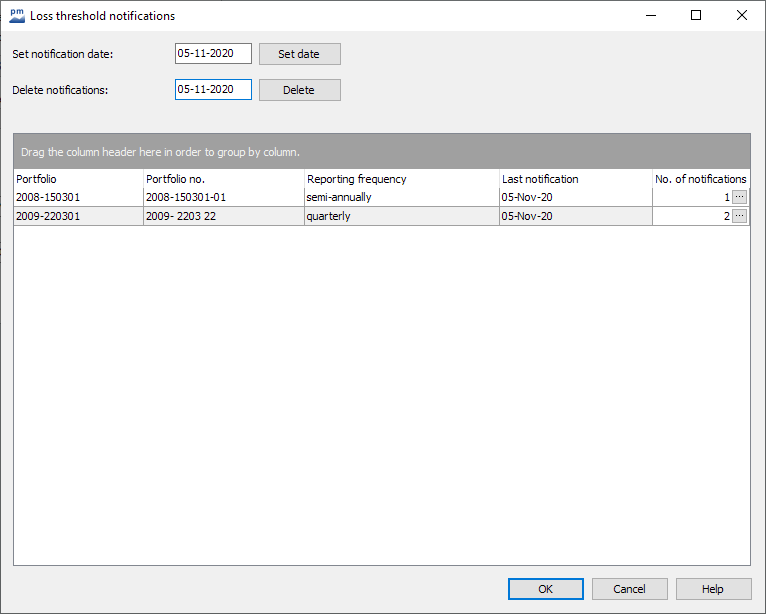
In the "Loss threshold notifications" dialog box, you will find the "Set notification date" and "Delete notifications" input fields at the top with the corresponding "Set date" and "Delete" buttons.
| Function | Description |
|---|---|
Set notification date | If you enter a date in this input field and then select the "Set date" button, this notification date will be set for all portfolios visible in the table. Use this function, for example, to set the same date for all portfolios with a monthly reporting frequency. To do this, first filter the table according to this property (using the small filter symbol in the "Reporting frequency" column heading) and then set the date for all visible portfolios. You can find out how to use Edit notification history manuallyin the following subsection of the same name. |
Delete notifications | To delete date entries again, enter the date to be deleted in the "Delete notifications" input field and then select the "Delete" button. The next date in the history is then displayed in the "Last notification" column. |
Below you will see a table with all portfolios, their portfolio numbers and their reporting frequency. In the "Last notification" column, you can see the date of the last (non-deleted) notification for each portfolio. If you carry out loss threshold reporting (e.g. via a job), this date is set automatically. However, you can also edit this date manually if required as described.
You can see the number of notifications in the last column. Both the notifications generated via jobs and those generated manually are counted here.

Siehe auch:
