Customize output paths for all batch export configurations
When editing your batch export configurations, you have the option of adjusting all paths for the output of the generated files collectively and thus avoid considerable manual effort when changing path or file names.
Proceed as follows to change the paths of your batch export configurations collectively:
- Select the "Batch export" icon on the "Reporting" tab in the ribbon.
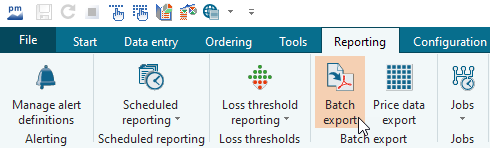
The "Batch export" worksheet opens in the evaluation area. - Select the "Configure output directory" icon here.
The "Configure output directory" dialog box opens.
Here you have You have the Option, Parts of the Output paths for the Files collected to replace. The table shows all configurations and their output directories. - Enter You to do this first enter the part of the path to be replaced Part of the path to be replaced (e.g. C: for a drive specification) in the "Search" input field.
- Enter the new component (e.g. D:) in the "Replace with" input field input field.
- Wselect You then the button "Apply".
All affected paths are now changed from drive "C:" to "D:". - If necessary, check in the table whether your conversion has been carried out as desired.
Changed rows are automatically highlighted. - Finally, close the "Configure output directory" dialog box with "OK" to save the changes.
